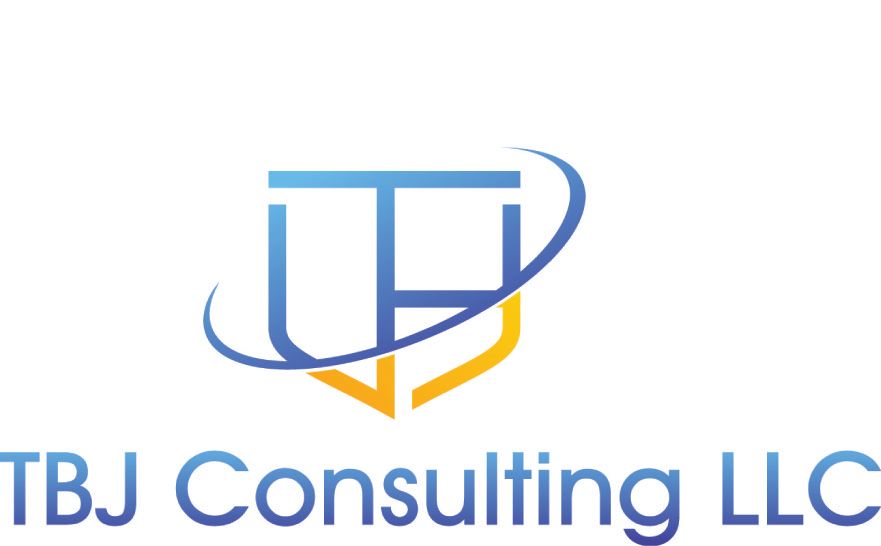The company I work for started the journey to Microsoft Teams last year during Covid. Teams rollout was mostly completed by June 1st, 2020, but the decision at the time was to also leave Skype for Business enabled. The reason for that decision is voice capabilities were not enabled in Teams as our license for Teams at that time did not include that functionality. Skype For Business and Cisco Call Manager were intergraded long ago and single number reach allowed Cisco Call Manager to forward calls to Skype.
During the COVID Journey, Microsoft E5 licenses were purchased and Teams gained dial-in conferencing capabilities and also the ability to become a softphone. My employer delayed implementing the Teams softphone as we were under the impression that Cisco Webex was going to offer an integration with a lite version of the Webex Teams client (now named Webex), but they canceled that product. Once that was discovered, a shift was made and my employer implemented Cisco CUBE and direct routing to Teams while integrating with Cisco Call manager. Once that functionality was working, that allowed Skype to be retired.
The journey took longer than I hoped, but my company finally was able to retire Skype. I thought I would share with you the steps I took to retire Skype for Business 2015.
Migrate Users To Teams Only
The first step in the Skype decommission process to move all of your end-users to Teams only. It took a little bit, but I found a script that moved users by OU, this saved a lot of time of having to export to a CSV file or running this script for each user.
One issue I ran into is with OAUTH, Conditional Access Rules and Azure MFA. If you have AZURE MFA and use OAuth, Microsoft will throttle you and limit you to migrating about 20 users at a time before it starts prompting you for credentials. I did not want to open a case with Microsoft or rewrite the script to put a wait command in, so I removed MFA for Azure AD user who was performing the migration. Keep that in mind when you are running the script below.
$url="https://admin2a.online.lync.com/HostedMigration/hostedmigrationService.svc"
Get-CsUser -OU "ou=Finance,dc=litwareinc,dc=com" | Move-CsUser -Target sipfed.online.lync.com -MoveToTeams -HostedMigrationOverrideUrl $url
If you have users who only have an E3 license, make sure you run the command below to migrate them.
Get-CsUser -OU "ou=Finance,dc=litwareinc,dc=com" | Move-CsUser -Target sipfed.online.lync.com -MoveToTeams -HostedMigrationOverrideUrl $url -BypassAudioConferencingCheck
Step Two
Once the users have been migrated, step to is to modify DNS to point to Skype Online for the following DNS records (This URL discusses that process).

(I have listed the steps below)
Update DNS to point to Microsoft 365. The organization’s external DNS for the on-premises organization needs to be updated so that Skype for Business records point to Microsoft 365 instead of the on-premises deployment. Specifically:
| Record type | Name | TTL | Value |
|---|---|---|---|
| SRV | _sipfederationtls._tcp | 3600 | 100 1 5061 sipfed.online.lync.com |
| SRV | _sip._tls | 3600 | 100 1 443 sipdir.online.lync.com |
| CNAME | lyncdiscover | 3600 | webdir.online.lync.com |
| CNAME | sip | 3600 | sipdir.online.lync.com |
In addition, CNAME records for meet or dial-in (if present) can be deleted. Finally, any DNS records for Skype for Business in your internal network should be removed.
Note
In rare cases, changing DNS from pointing on premises to Microsoft 365 for your organization may cause federation with some other organizations to stop working until that other organization updates their federation configuration:
- Any federated organizations that are using the older Direct Federation model (also known as Allowed Partner Server) will need to update their allowed domain entries for their organization to remove the proxy FQDN. This legacy federation model is not based on DNS SRV records, so such a configuration will become out of date once your organization moves to the cloud.
- Any federated organization that does not have an enabled hosting provider for sipfed.online.lync.com will need to update their configuration to enable that. This situation is only possible if the federated organization is purely on-premises and has never federated with any hybrid or online tenant. In such a case, federation with these organizations will not work until they enable their hosting provider.
If you suspect that any of your federated partners may be using Direct Federation or have not federated with any online or hybrid organization, we suggest you send them a communication about this as you prepare to complete your migration to the cloud.
Disable shared sip address space in Microsoft 365 organization. The command below needs to be done from a Skype for Business Online PowerShell window.PowerShellCopy
Set-CsTenantFederationConfiguration -SharedSipAddressSpace $false
Disable the ability in on-premises to communicate with Microsoft 365. The command below needs to be done from an on-premises PowerShell window:PowerShellCopy
Get-CsHostingProvider|Set-CsHostingProvider -Enabled $falseYou can delete the dial-in DNS record as it is not necessary.
Step 3
The final step is to shutdown your Skype Servers. You have two options, cleaning out end-user data from the Skype Schema and uninstalling Skype or just shutdown Skype for Business.
(This is a snippet from the Microsoft article that discusses this step)
The steps in this article apply only if you are using Method 2 for managing user attributes, as described here. If you are using Method 1, do not use the steps described in this article to remove your Skype for Business servers. Instead, you can re-image the servers.

Once this has been completed, you have completed your migration to teams.
Celebrate with a beer or class of wine and enjoy the moment, before moving on to the next fire :)
I know I was happy to complete this journey. I hope this helps in your journey to retire Skype.