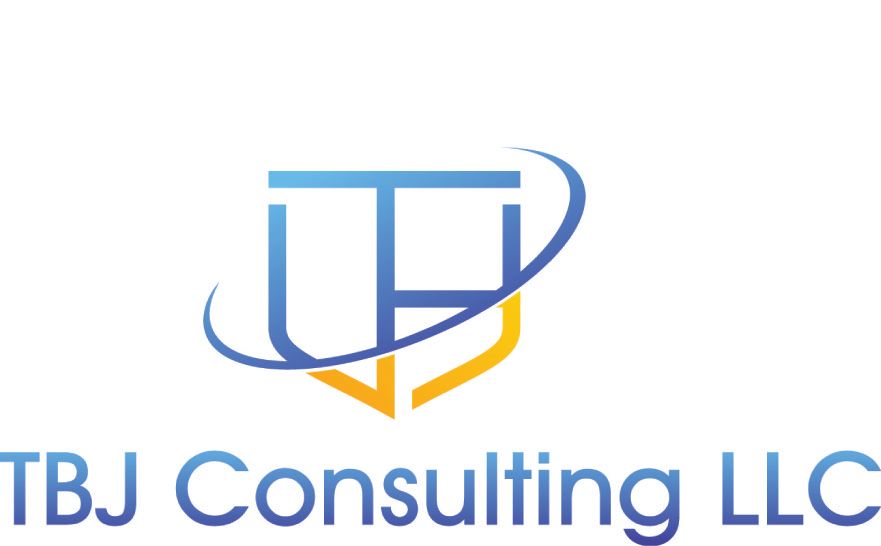If you are looking at Microsoft Teams, one of the items you need to consider is E911. The good thing is Microsoft Teams makes it easy to configure E911.
Compliance/Laws
You need to make sure that you comply with Ray Baums Act and Kari's Law. Kari's law is easy to comply with, just make sure you can dial 911 without any dialing a '9' or some other escape character. Ray Baum's act requires that you have an accurate location when calling 911. With COVID-19 forcing more work from home, and it appears to be a permanent change, Ray Baum's act is a larger concern.
Microsoft Teams
A nice feature in Microsoft Teams, is it has the ability for you to configure location information for the Public Safety Answering Points (PSAP) so you can get accurate location information to the 911 dispatch. Microsoft Teams also has the ability to test this information using 933.
Configuration
The first step in configuration is defining trust IP addresses. These IP addresses are what teams will first use to identify if you are on a corporate network, if not it will use the built in location services on your laptop (if it is enabled) or GPS/SIM card on your mobile phone. A device that is tricky outside a corporate network is a Teams phone, but I will get to that recommendation at the end of this article.
So, put the Internet IP addresses in your Teams Administrative console. Go to your Teams Admin Console --> Locations --> Network Topology --> Trusted IP Addresses
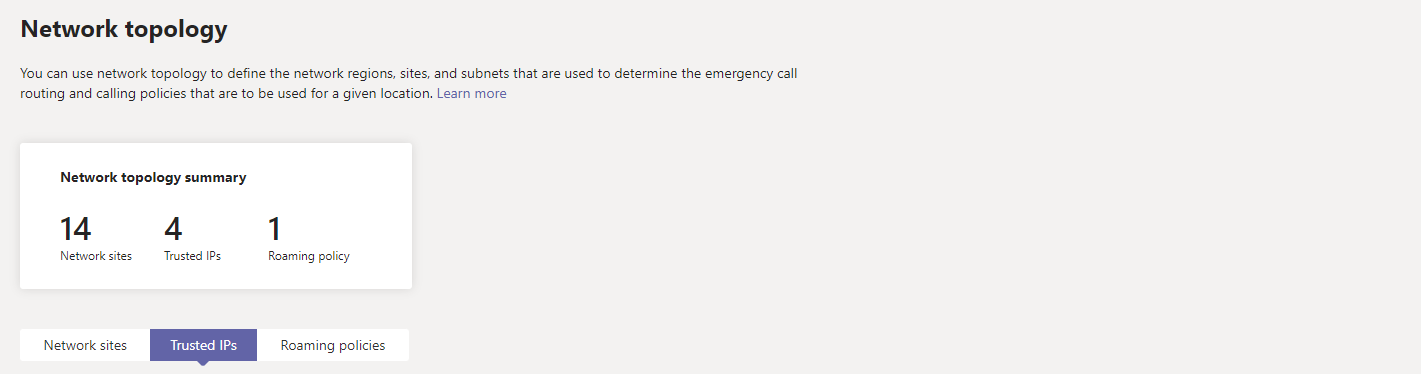
The next set is to define Emergency Addresses. Teams does a fairly good job with this, but it cannot find your location, you can put the GPS coordinates in.

Once you have the locations defined, you can then start defining places, subnets, WIFI Access Points and switches.
You can define Subnet IP addresses with a Emergency Location name. This location name can 4th floor or something descriptive that will help describe the location that some dialed 911 from
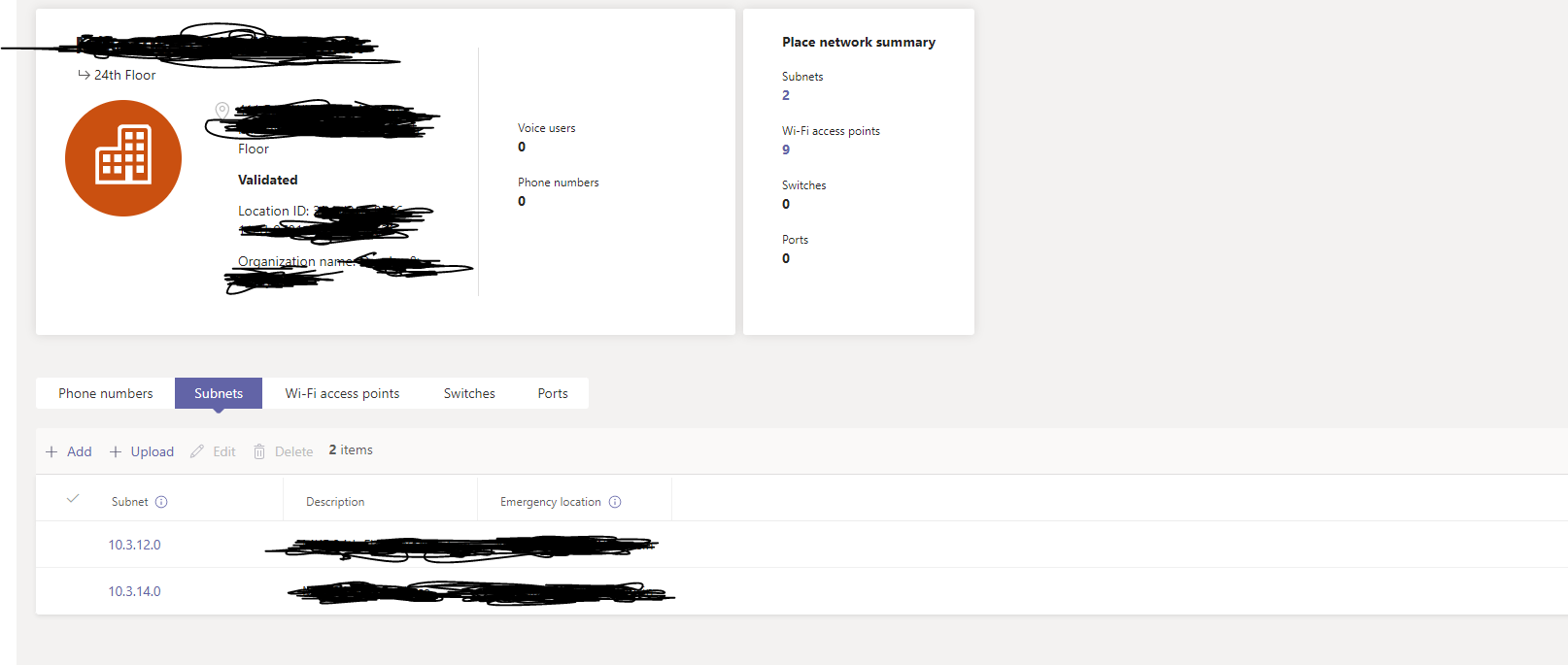
With Wireless Access Points, you more than likely will want to define the BSSI, which should be unique per access point. With how poorly wireless clients roam, this would be good to ensure that if you users are using wireless and happen to call 911, they will send the proper information.
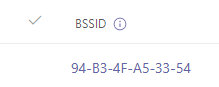
If you are leveraging direct routing , you need to enable PIDF/LO on your SBC.
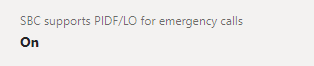
You need to make sure that your provider support PIDF/LO, if not you can purchase 911 services from other providers that will leverage PIDF/LO.
933 Calling to test 911
Most SIP providers support 933 to test 911. The nice feature you get with 933 is the ability to test 911 calling routing with location information without having to reach a 911 operator. You just simply need to configure a call route for 933.
Teams Desk Phones
Teams desk phones will honor the 911 location information if they are on the network and will send location specific information. If you are not on the network it will not send that information, it will send the information based off of the phone number configured on the phone. You will either need to deploy some sort of VPN device and define the users home address using subnet assignment, or make your users aware that they should not use the work phone for 911 calling.
Laptop Configuration
For Location information to be sent to the PSAP you will need to enable location services. This article discusses how to enable location on PC's and Apple Mac's.
Additional Information
These are some additional links that discusses how to configure 911 with Microsoft Teams

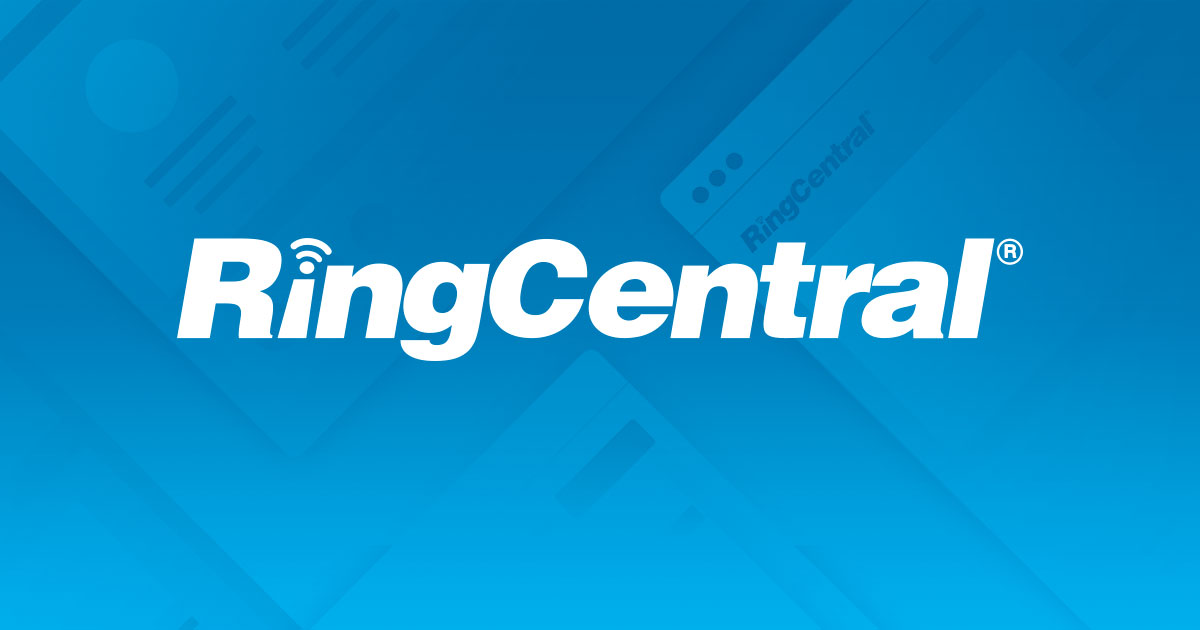
Final Thoughts.
Configuring 911 calling in Microsoft Teams is relatively easy. Just make sure you have all of your subnets defined and your SIP Trunk provider supports PIDF-LO if you have configured Microsoft Teams with Director routing.